Storage Management
Contributors
Questions
How does Galaxy locate data?
How can I have Galaxy use multiple storage locations?
Objectives
Setup Galaxy with both the Hierarachical and Distributed Object Storages
last_modification Published: Jan 14, 2021
last_modification Last Updated: May 15, 2023
Data Libraries
- Provide a convenient way to share datasets with users
- Great for commonly used datasets (e.g. reference data, GTN tutorial data)
.image-75[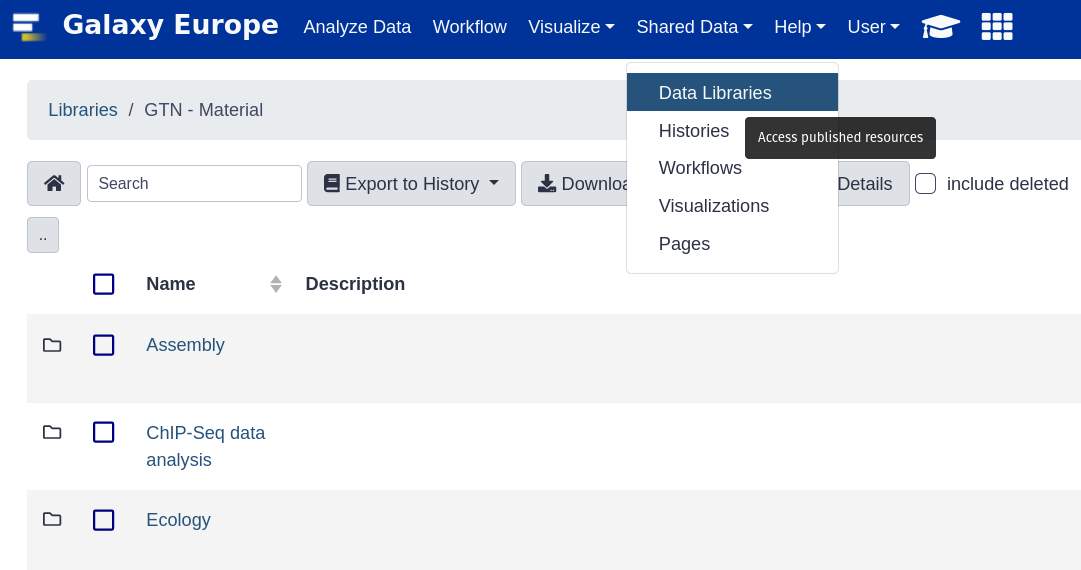 ]
]
Speaker Notes
- Data libraries provide a convenient way for Galaxy administrators to share datasets with users.
- This is ideal for commonly used datasets such as reference data, or data for GTN tutorials.
Data Libraries
- Access to library datasets:
- Shared Data menu, browse data and import into history
- Directly from tool form
.pull-left[
.image-50[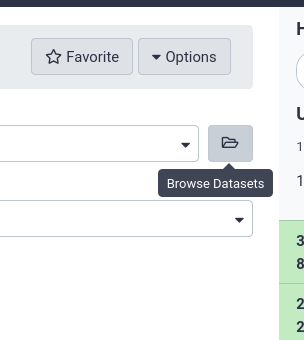 ]
]
]
.pull-right[
.image-90[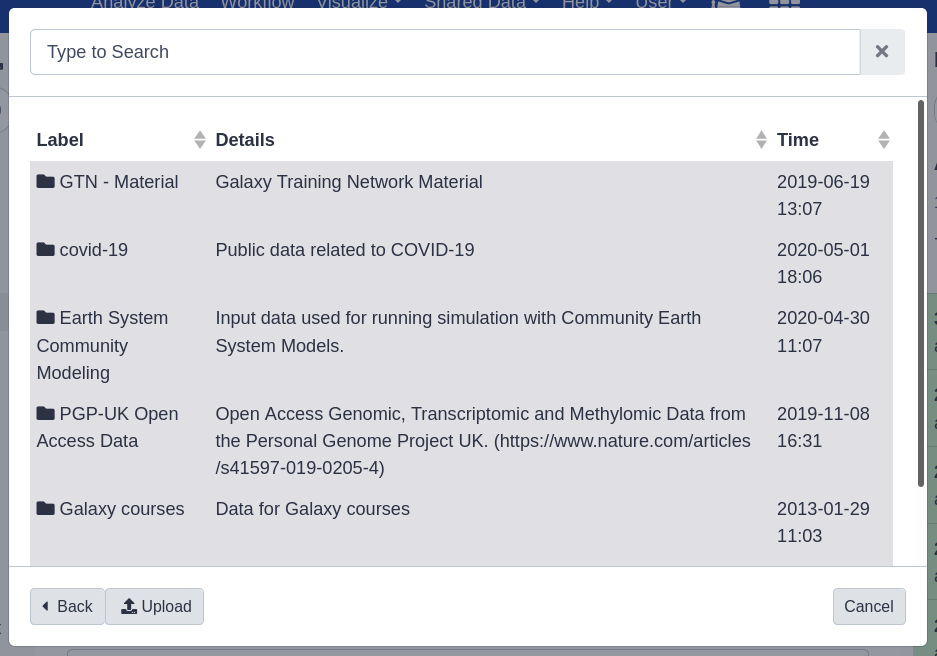 ]
]
]
Speaker Notes
- Users can browse these data libraries and import datasets directly into their histories.
- Additionally, these datasets can also be selected directly from the tool form.
Advantages of data libraries
- Avoid duplication of data
- Does not count towards user’s quota
- Libraries can be shared with all users, or specific groups
- Manage permissions on library/dataset level using roles and groups.
- Admins can create libraries.
- Ordinary users can be granted permission to manage libraries

Speaker Notes
- Every dataset in the library is stored only once, no matter how many users are using it in their histories.
- The data in data libraries does not count against user quotas.
- Management of libraries can be delegated to users.
- And lastly, libraries can be public, restricted to individuals, or to groups.
Importing Data
- There are multiple ways to add data to libraries:
- From history
- From user directory
- From import directory and/or path (admins only)
- From remote source (via API/BioBlend/ephemeris)
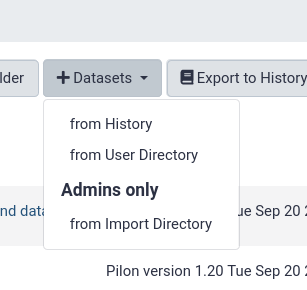
Speaker Notes
- Galaxy provides many options for importing data.
- You can import data from a history, or from a server directory.
- Importing data from a server directory is convenient, as Galaxy can recreate the folder structure that is on disk.
- Additionally Galaxy can store library data as a symlink.
- This prevents needing to copy large shared datasets into Galaxy’s own data store.
Configuration
In galaxy.yml:
user_library_import_dir- Allows authorized non-administrators to upload a directory of files.
- Directory must contain sub-directories named the same as user’s email.
- Works well in combination with
ftp_upload_dir.
library_import_dir- Allows administrators to upload a directory of files.
allow_path_paste- Admin-only, allows importing from any path that the Galaxy’s user has access to.
Speaker Notes
- The path of the server directories that users and admins can use to import files can be configured in galaxy.yml .
- For admins, it is also possible to enable import from any server path.
Key Points
- The distributed object store configuration allows you to easily expand that storage that is attached to your Galaxy.
- You can move data around without affecting users.
Thank you!
This material is the result of a collaborative work. Thanks to the Galaxy Training Network and all the contributors! Tutorial Content is licensed under
Creative Commons Attribution 4.0 International License.
Tutorial Content is licensed under
Creative Commons Attribution 4.0 International License.