Prerequisites for building software/conda packages
Contributors
Questions
What does ‘installing a software’ means on a Linux architecture?
Why my compilations always fail?
How to solve common compiling and installation issues?
Objectives
Learn how to compile and install tools using standard procedures.
Learn needed tricks to write conda build.sh files.
class: left, enlarge120
Environment variables
$ MY_NAME="Bobby"
$ echo $MY_NAME
Bobby
$ MY_DATE=$(date)
$ echo $MY_DATE
Wed Feb 14 12:12:21 CET 2018
Use export to make sure the variable is accessible to any script/program you run from the current shell.
$ export MY_DATE=$(date)
$ echo $MY_DATE
Wed Feb 14 12:12:21 CET 2018
$ bash some_script.sh # some_script.sh will have access to $MY_DATE
Many environment variables predefined in a shell: PATH, HOSTNAME, HOME, LANG, USER, …
class: left, enlarge120
Show me the PATH
$ the_binary --help
How does the system knows where to find the binary?
PATH is an environment variable defining possible locations of binaries.
$ echo $PATH
/usr/local/bin:/bin:/usr/bin:/usr/local/sbin:/usr/sbin:/sbin
Paths separated by :, ordered list (highest priority first).
As all environment variable, you can redefine it:
$ export PATH="/opt/xxx/bin/:$PATH"
$ echo $PATH
/opt/xxx/bin/:/usr/local/bin:/bin:/usr/bin:/usr/local/sbin:/usr/sbin:/sbin
class: left, enlarge120
Show me the PATH
The command which lets you know which binary will be used by your shell.
$ which the_binary
/opt/xxx/bin/the_binary
It throws an error if the binary is not “in the PATH”.
$ export PATH="/usr/bin/"
$ echo $PATH
/usr/bin
$ which the_binary
/usr/bin/which: no the_binary in (/usr/bin)
class: left, enlarge120
Thinking outside the PATH
What if you want to run a binary only located in the current working directory?
$ ls
my_binary
$ my_binary --help
bash: my_binary: command not found...
You need to add ./ to explicitly tell the shell to run the file from working directory:
$ ./my_binary --help
It works!
./ is just the relative path to my_binary, it could be a more complicated one, or an absolute path:
$ ../somewhere/my_binary --help
It works!
$ /home/someone/womewhere/my_binary --help
It works!
class: left, enlarge120
Installing a single binary
Just a single executable file (binary, script).
You only need to copy it to a bin directory and make sure permissions are set:
$ cp the_binary /usr/local/bin
$ chmod a+x /usr/local/bin/the_binary
Other possible bin directories:
/bin = reserved for system
/usr/bin = installed by package manager (apt, yum, ...)
/usr/local/bin = manually installed binaries
/opt/xxx/bin = manually installed binaries (xxx=path)
/yyy/bin = a bin directory wherever you like (yyy=path)
.center[.footnote[If you install a precompiled binary, make sure that it was compiled for the same architecture as your system (e.g. x86_64)]]
class: left, enlarge120
Compiling a single binary
In the following slides we consider a program written in C.
Usually, compilation is done with make.
$ ls
Makefile my_program.c
$ make
$ ls
Makefile my_program.c my_binary
make will read the instructions defined in the file Makefile and run the compiler automatically to produce the binary.
You can then copy the binary to a bin dir.
Some exotic tools come with other scripts or methods for compiling, read the README or INSTALL files.
class: left, enlarge120
Compiling a library
Libraries are reusable chunks of code. They are not executable as is. They are compiled similarly as binaries.
$ ls
Makefile my_lib.c my_lib.h
$ make
$ ls
Makefile my_lib.c my_lib.h libmy.so.1.2.8
.h files are code files defining which functions are provided by the library.
.so are compiled binary code. Their file name structure is important: libXXXX.so.version.
class: left, enlarge120
Installing a library
$ cp libmy.so.1.2.8 /usr/local/lib/
Some symbolic links need to be created:
$ ln -s /usr/local/lib/libmy.so.1.2.8 /usr/local/lib/libmy.so
$ ln -s /usr/local/lib/libmy.so.1.2.8 /usr/local/lib/libmy.so.1
You also need to install headers in a include dir:
$ cp my_lib.h /usr/local/include/
Other possible lib (or lib64) directories (same principle for include):
/lib(64) = reserved for system
/usr/lib(64) = installed by package manager (apt, yum, ...)
/usr/local/lib(64) = manually installed
/opt/xxx/lib(64) = manually installed (xxx=path)
/yyy/lib(64) = a lib directory wherever you like (yyy=path)
class: left, enlarge120
make install
Copying/symlinking manually each file is painful.
Running make install usually install everything automatically for you.
$ make
$ make install
By default, installs to /usr/local. We will see how to change this later.
class: left, enlarge120
Compiling a binary that uses an external library
For example, if your program relies on zlib to read or create gzipped files.
make needs to know where are the .h and .so files to compile your program properly.
Usually, a script named ‘configure’ is distributed with the program sources.
$ ls
configure Makefile my_program.c
This script explores the filesystem to find the needed .h and .so files. You can then run make and make install as usual.
$ ./configure
$ make
$ make install
Sometimes, configure is replaced by another software like cmake.
class: left, enlarge120
Playing with ./configure
You can pass many options to the configure script.
A very common one is --prefix which allows to change the installation directory.
$ ./configure --prefix=/home/somewhere
$ make
$ make install
The binary will be installed in /home/somewhere/bin/
If you are compiling a library, files will be installed in /home/somewhere/include/ and /home/somewhere/lib(64)/
class: left, enlarge120
Playing with ./configure
You can pass many options to the configure script.
You can often disable or enable some software features this way.
$ ./configure --disable-gpu --enable-greedy-algorithm
$ make
$ make install
class: left, enlarge120
Playing with ./configure
By default, configure only searches for .h and .so files in standard directories (/usr/, /usr/local).
If your program depends on a library installed in an exotic location, you need to specify it.
There might be a specific configure option.
$ ./configure --zlib-dir=/home/somewhere/zlib/
Or, you can define some standard environment variables:
$ export CFLAGS="-I/home/somewhere/zlib/include $CFLAGS"
$ export LDFLAGS="-L/home/somewhere/zlib/lib $LDFLAGS"
In some cases, you might need to define additional variables:
$ export CPATH="/home/somewhere/zlib/include:$CPATH"
$ export LIBRARY_PATH="/home/somewhere/zlib/lib:$LIBRARY_PATH"
class: left, enlarge120
Playing with ./configure
The CFLAGS environment variable can also be used for other purposes like enabling some compiler optimisation, predefining some C macro or compiling with debugging symbols.
$ export CFLAGS="-I/home/somewhere/zlib/include -O2 -DDEBUG -g"
When you are compiling C++ code, you need to use CXXFLAGS instead of CFLAGS.
class: left, enlarge120
Shebang
The first line of script is called the shebang.
#!/bin/bash
It determines how your script will be run when called in a shell.
$ my_script.sh
$ # is interpreted as
$ /bin/bash /usr/bin/my_script.sh
class: left, enlarge120
Shebang
You need to write an absolute path in the shebang. But never do this:
#!/usr/bin/python
Because you are not sure /usr/bin/python will always be at this location. Preferred solution:
#!/usr/bin/env python
This will ensure to use the python found using the PATH environment variable.
/bin/bash or /usr/bin/env are considered to always be present.
class: left, enlarge120
Python/Perl/R packages
Installing Python modules consists in placing the source files in the correct path inside the Python installation.
For example BioPython code will be installed in /usr/lib/python3.6/site-packages/Bio/
Some Python modules consists both of Python code and C code that need to be compiled.
Python modules are usually installed with specific setup mechanisms that take care of it all for you.
$ pip install my_module
$ cd my_module_src/
$ python setup.py install
Perl or R modules are installed in similar ways.
class: left, enlarge120
Common error: Undefined symbol
Symptom: you get an Undefined symbol while running an installed program.
Cause: the program uses a library which is not available in the expected location.
To list all the libraries needed by the program and identify the one causing the problem:
$ ldd `which nano`
linux-vdso.so.1 (0x00007ffdfb48c000)
libmagic.so.1 => not found
libncursesw.so.6 => /lib64/libncursesw.so.6 (0x00007f16cbb54000)
Make sure the library is correctly installed. If it is installed in an exotic location, use the LD_LIBRARY_PATH environment.
$ export LD_LIBRARY_PATH="/home/somewhere/magic/:$LD_LIBRARY_PATH"
$ ldd `which nano`
linux-vdso.so.1 (0x00007ffdfb48c000)
libmagic.so.1 => /home/somewhere/magic/lib/libmagic.so.1
libncursesw.so.6 => /lib64/libncursesw.so.6 (0x00007f16cbb54000)
Key Points
- There is a common procedure to compile and install many tools: `./configure && make && make install`
- Some exotic tools require adjustements to compile or install properly
- Pay attention to INSTALL and README files, and to documentation
Thank you!
This material is the result of a collaborative work. Thanks to the Galaxy Training Network and all the contributors!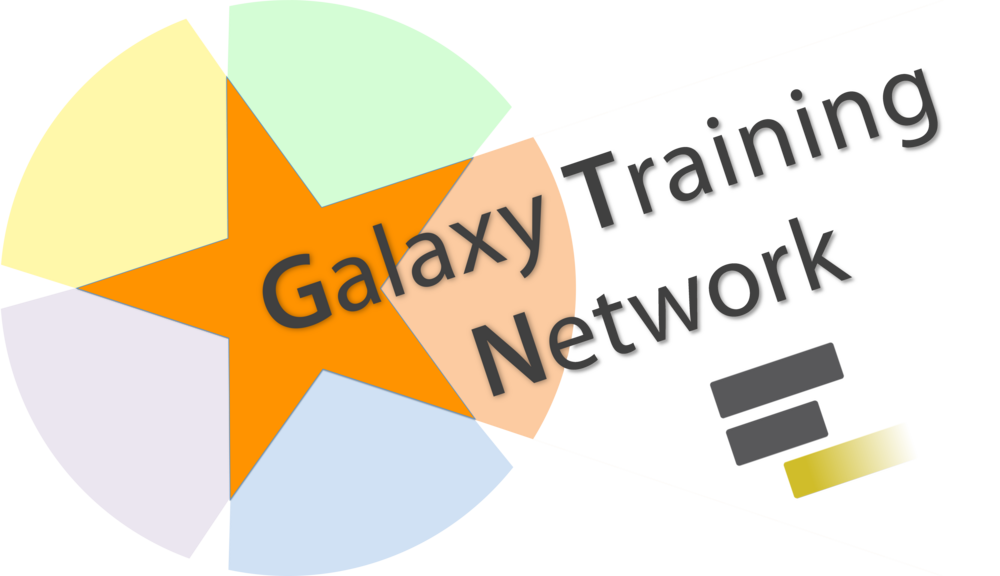 Tutorial Content is licensed under
Creative Commons Attribution 4.0 International License.
Tutorial Content is licensed under
Creative Commons Attribution 4.0 International License.