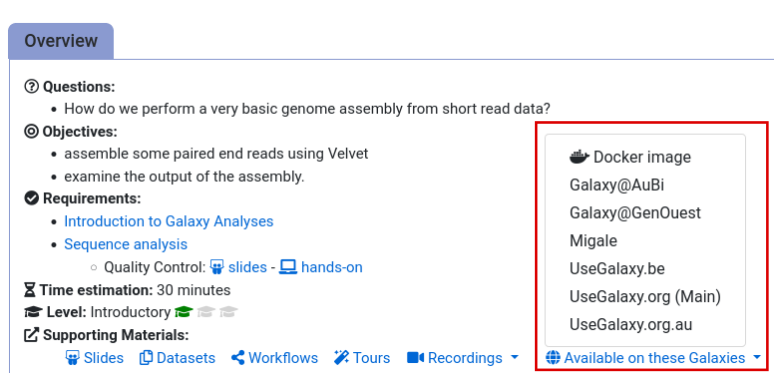Frequently Asked Questions
Tutorial Questions
First job I submitted remains grey or running for a long time - is it broken?
Question: First job I submitted remains grey or running for a long time - is it broken?
- Check with
topor your system monitor - if Conda is running, things are working but it’s slow the first time a dependency is installed.- The first run generally takes a while to install all the needed dependencies.
- Subsequent runs should start immediately with all dependencies already in place.
- Installing new Conda dependencies just takes time so tools that have new Conda packages will take longer to run the first time if they must be installed.
- In general, a
planemo_testjob usually takes around a minute - planemo has to build and tear down a new Galaxy for generating test results and then again for testing properly. Longer if the tool has Conda dependencies.- The very first test in a fresh appliance may take 6 minutes so be patient.
I want to use a collection for outputs but it always passes the test even when the script fails. Why?
Question: I want to use a collection for outputs but it always passes the test even when the script fails. Why?
- Collections are tricky for generating tests.
- The contents appear only after the tool has been run and even then may vary with settings.
- A manual test override is currently the only way to test collections properly.
- Automation is hard. If you can help, pull requests are welcomed.
- Until it’s automated, please take a look at the plotter sample.
- It is recommended that you modify the test over-ride that appears in that sample form. Substitute one or more of the file names you expect to see after the collection is filled by your new tool for the
<element.../>used in the plotter sample’s tool test.
Is the ToolFactory a complete replacement for manual tool building?
Question: Is the ToolFactory a complete replacement for manual tool building?
- No, except where all the requirements for the package or script can be satisfied by the limited automated functions of the code generator, or where there is a script with all the complex logic that might otherwise go into XML
- Many advanced XML features are not available such as output filters.
- Adding DIY output filters, XML macros and some other advanced features is possible if anyone is sufficiently enthusiastic - some features in the galaxyxml package would be relatively straightforward to add.
My Rscript tool generates a strange R error on STDOUT about an invalid operation on a closure called 'args' ?
Question: My Rscript tool generates a strange R error on STDOUT about an invalid operation on a closure called 'args' ?Did your code declare the
args vectorwith something likeargs = commandArgs(trailingOnly=TRUE)before it tried to access args[1] ? See the plotter tool for a sample
Only one Planemo test runs at a time. Why doesn't the server allow more than one at once?
Question: Only one Planemo test runs at a time. Why doesn't the server allow more than one at once?
- When a new dependency is being installed in the Planemo Conda repository, there is no locking to prevent a second process from overwriting or otherwise interfering with it’s own independent repository update.
- The result is not pretty.
- Allowing two tests to run at once has proven to be unstable so the Appliance is currently limited to one.
What file/data formats are defined for I/O in Galaxy?
Question: What file/data formats are defined for I/O in Galaxy?
- Galaxy Datatypes
[galaxy-root]/config/datatypes_conf.xmlis read at startup so new datatypes can be defined.
Why do I need that big (~5GB!) complicated Docker thing - can I just install the ToolFactory into our local galaxy server from the toolshed?
Question: Why do I need that big (~5GB!) complicated Docker thing - can I just install the ToolFactory into our local galaxy server from the toolshed?You can but it can’t really be very useful. The ToolFactory is a Galaxy tool, but it installs newly generated tools automatically into the local Galaxy server. This is not normally possible because a tool cannot escape Galaxy’s job execution environment isolation. The ToolFactory needs to write to the normally forbidden server’s configuration so the new tool appears in the tool menu and is installed in the TFtools directory which is a subdirectory of the Galaxy tools directory. The Appliance is configured so the ToolFactory and the Planemo test tool use remote procedure calls (RPC using rpyc) to do what tools cannot normally do. The rpyc server runs in a separate container. Without it, tool installation and testing are difficult to do inside Galaxy tools. Known good tools can be uploaded to a local toolshed from your private appliance for installation to that server of yours. Debugging tools on a production server is not secure SOP. You just never know what might break. That’s why a desktop disposable appliance is a better choice.
`docker-compose up` fails with error `/usr/bin/start.sh: line 133: /galaxy/.venv/bin/uwsgi: No such file or directory`
Question: `docker-compose up` fails with error `/usr/bin/start.sh: line 133: /galaxy/.venv/bin/uwsgi: No such file or directory`
- This is why it’s useful to watch the boot process without detaching
- This can happen if a container has become corrupt on disk after being interrupted
- cured by a complete cleanup.
- Make sure no docker galaxy-server related processes are running - use docker ps to check and stop them manually
- delete the
..compose/export directorywithsudo rm -rf export/*to clean out any corrupted files- run
docker system pruneto clear out any old corrupted containers, images or networks. Then rundocker volume prunein the same way to remove the shared volumes.- run
docker-compose pullagain to ensure the images are correct- run
docker-compose upto completely rebuild the appliance from scratch. Please be patient.
General Questions
Can't find one of the tools for this tutorial?
To use the tools installed and available on the Galaxy server:
- At the top of the left tool panel, type in a tool name or datatype into the tool search box.
- Shorter keywords find more choices.
- Tools can also be directly browsed by category in the tool panel.
If you can’t find a tool you need for a tutorial on Galaxy, please:
- Check that you are using a compatible Galaxy server
- Navigate to the overview box at the top of the tutorial
- Find the “Supporting Materials” section
- Check “Available on these Galaxies”
- If your server is not listed here, the tutorial is not supported on your Galaxy server
- You can create an account on one of the supporting Galaxies
- Use the Tutorial mode feature
- Open your Galaxy server
- Click on the curriculum icon on the top menu, this will open the GTN inside Galaxy.
- Navigate to your tutorial
- Tool names in tutorials will be blue buttons that open the correct tool for you
- Note: this does not work for all tutorials (yet)
- Still not finding the tool?
- Ask help in Gitter.
Running into an error?
When something goes wrong in Galaxy, there are a number of things you can do to find out what it was. Error messages can help you figure out whether it was a problem with one of the settings of the tool, or with the input data, or maybe there is a bug in the tool itself and the problem should be reported. Below are the steps you can follow to troubleshoot your Galaxy errors.
- Expand the red history dataset by clicking on it.
- Sometimes you can already see an error message here
View the error message by clicking on the bug icon galaxy-bug
- Check the logs. Output (stdout) and error logs (stderr) of the tool are available:
- Expand the history item
- Click on the details icon
- Scroll down to the Job Information section to view the 2 logs:
- Tool Standard Output
- Tool Standard Error
- For more information about specific tool errors, please see the Troubleshooting section
- Submit a bug report! If you are still unsure what the problem is.
- Click on the bug icon galaxy-bug
- Write down any information you think might help solve the problem
- See this FAQ on how to write good bug reports
- Click galaxy-bug Report button
- Ask for help!
- Where?
- In the GTN Matrix Channel
- In the Galaxy Matrix Channel
- Browse the Galaxy Help Forum to see if others have encountered the same problem before (or post your question).
- When asking for help, it is useful to share a link to your history