Launch in Tutorial Mode
question
galaxy-download
Download
flowchart TD
0["ℹ️ Input Dataset\nAOPEP_and_CHD8_sequences_20220907.zip?download=1"];
style 0 stroke:#2c3143,stroke-width:4px;
1["ℹ️ Input Dataset\nPrim"];
style 1 stroke:#2c3143,stroke-width:4px;
2["Unzip"];
0 -->|output| 2;
3["Filter FASTA"];
1 -->|output| 3;
4["Filter FASTA"];
1 -->|output| 4;
5["Extract element identifiers"];
2 -->|unzipped| 5;
6["Degap.seqs"];
3 -->|output| 6;
7["Degap.seqs"];
4 -->|output| 7;
8["Regex Find And Replace"];
5 -->|output| 8;
9["Regex Find And Replace"];
5 -->|output| 9;
10["Reverse-Complement"];
7 -->|out_fasta| 10;
11["Filter collection"];
8 -->|out_file1| 11;
2 -->|unzipped| 11;
12["Filter collection"];
9 -->|out_file1| 12;
11 -->|output_discarded| 12;
13["ab1 to FASTQ converter"];
11 -->|output_filtered| 13;
14["ab1 to FASTQ converter"];
12 -->|output_filtered| 14;
15["seqtk_trimfq"];
13 -->|output| 15;
16["seqtk_trimfq"];
14 -->|output| 16;
17["FASTQ Groomer"];
15 -->|default| 17;
18["Sort collection"];
16 -->|default| 18;
19["Sort collection"];
17 -->|output_file| 19;
20["Reverse-Complement"];
19 -->|output| 20;
21["seqtk_mergepe"];
18 -->|output| 21;
20 -->|output| 21;
22["FASTQ Groomer"];
21 -->|default| 22;
23["FASTQ to Tabular"];
22 -->|output_file| 23;
24["Tabular-to-FASTA"];
23 -->|output_file| 24;
25["Align sequences"];
24 -->|output| 25;
26["Consensus sequence from aligned FASTA"];
25 -->|aligned_sequences| 26;
27["Merge.files"];
26 -->|output| 27;
28["Merge.files"];
27 -->|output| 28;
10 -->|output| 28;
6 -->|out_fasta| 28;
29["Regex Find And Replace"];
28 -->|output| 29;
30["Align sequences"];
29 -->|out_file1| 30;
31["NCBI BLAST+ blastn"];
29 -->|out_file1| 31;
Inputs
Input
Label
Input dataset
AOPEP_and_CHD8_sequences_20220907.zip?download=1
Input dataset
Prim
Outputs
From
Output
Label
toolshed.g2.bx.psu.edu/repos/devteam/fastx_reverse_complement/cshl_fastx_reverse_complement/1.0.2+galaxy0
Reverse-Complement
Tools
To use these workflows in Galaxy you can either click the links to download the workflows, or you can right-click and copy the link to the workflow which can be used in the Galaxy form to import workflows.
Importing into Galaxy
Below are the instructions for importing these workflows directly into your Galaxy server of choice to start using them!
Click on Workflow on the top menu bar of Galaxy. You will see a list of all your workflows. Click on galaxy-upload Import at the top-right of the screen Provide your workflow Option 1: Paste the URL of the workflow into the box labelled “Archived Workflow URL” Option 2: Upload the workflow file in the box labelled “Archived Workflow File” Click the Import workflow button Below is a short video demonstrating how to import a workflow from GitHub using this procedure:
Video :
Version History
Version
Commit
Time
Comments
2
9b2a39983 2024-01-02 11:11:58
Update workflow
1
1d51e2dc3 2023-12-19 13:35:27
Move files from ecology to sequence analysis
For Admins
Installing the workflow tools
wget https://training.galaxyproject.org/training-material/topics/sequence-analysis/tutorials/Manage_AB1_Sanger/workflows/Training-Sanger-sequences-CHD8.ga -O workflow.ga
workflow-to-tools -w workflow.ga -o tools.yaml
shed-tools install -g GALAXY -a API_KEY -t tools.yaml
workflow-install -g GALAXY -a API_KEY -w workflow.ga --publish-workflows
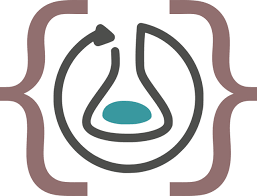 Download Workflow RO-Crate
Download Workflow RO-Crate