MuSiC-Deconvolution: Compare
single-cell-bulk-music-4-compare/compare
Launch in Tutorial Mode
question
galaxy-download Download
galaxy-download Download
flowchart TD 0["ℹ️ Input Dataset\nESet Object - Single cell:T2D"]; style 0 stroke:#2c3143,stroke-width:4px; 1["ℹ️ Input Dataset\nESet Object - Single cell:normal"]; style 1 stroke:#2c3143,stroke-width:4px; 2["ℹ️ Input Dataset\nESet Object - Bulk:normal"]; style 2 stroke:#2c3143,stroke-width:4px; 3["ℹ️ Input Dataset\nESet Object - Bulk:T2D"]; style 3 stroke:#2c3143,stroke-width:4px; 4["ℹ️ Input Dataset\nESet Object - Single cell Total"]; style 4 stroke:#2c3143,stroke-width:4px; 5["MuSiC Compare: Like with like"]; 2 -->|output| 5; 1 -->|output| 5; 3 -->|output| 5; 0 -->|output| 5; 6["MuSiC Compare: healthyscref"]; 2 -->|output| 6; 3 -->|output| 6; 1 -->|output| 6; 7["MuSiC Compare - Altogether"]; 2 -->|output| 7; 3 -->|output| 7; 4 -->|output| 7;
Inputs
| Input | Label |
|---|---|
| Input dataset | ESet Object - Single cell:T2D |
| Input dataset | ESet Object - Single cell:normal |
| Input dataset | ESet Object - Bulk:normal |
| Input dataset | ESet Object - Bulk:T2D |
| Input dataset | ESet Object - Single cell Total |
Outputs
| From | Output | Label |
|---|---|---|
| toolshed.g2.bx.psu.edu/repos/bgruening/music_compare/music_compare/0.1.1+galaxy4 | MuSiC Compare | MuSiC Compare: Like with like |
| toolshed.g2.bx.psu.edu/repos/bgruening/music_compare/music_compare/0.1.1+galaxy4 | MuSiC Compare | MuSiC Compare: healthyscref |
| toolshed.g2.bx.psu.edu/repos/bgruening/music_compare/music_compare/0.1.1+galaxy4 | MuSiC Compare | MuSiC Compare - Altogether |
Tools
| Tool | Links |
|---|---|
| toolshed.g2.bx.psu.edu/repos/bgruening/music_compare/music_compare/0.1.1+galaxy4 | View in ToolShed |
To use these workflows in Galaxy you can either click the links to download the workflows, or you can right-click and copy the link to the workflow which can be used in the Galaxy form to import workflows.
Importing into Galaxy
Below are the instructions for importing these workflows directly into your Galaxy server of choice to start using them!Hands-on: Importing a workflow
- Click on Workflow on the top menu bar of Galaxy. You will see a list of all your workflows.
- Click on galaxy-upload Import at the top-right of the screen
- Provide your workflow
- Option 1: Paste the URL of the workflow into the box labelled “Archived Workflow URL”
- Option 2: Upload the workflow file in the box labelled “Archived Workflow File”
- Click the Import workflow button
Below is a short video demonstrating how to import a workflow from GitHub using this procedure:
Video: Importing a workflow from URL
Version History
| Version | Commit | Time | Comments |
|---|---|---|---|
| 1 | 9a561b375 | 2022-11-27 20:30:42 | update workflows |
For Admins
Installing the workflow tools
wget https://training.galaxyproject.org/training-material/topics/single-cell/tutorials/bulk-music-4-compare/workflows/compare.ga -O workflow.ga workflow-to-tools -w workflow.ga -o tools.yaml shed-tools install -g GALAXY -a API_KEY -t tools.yaml workflow-install -g GALAXY -a API_KEY -w workflow.ga --publish-workflows
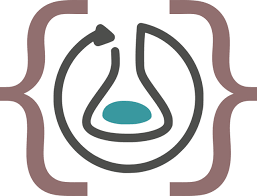 Download Workflow RO-Crate
Download Workflow RO-Crate